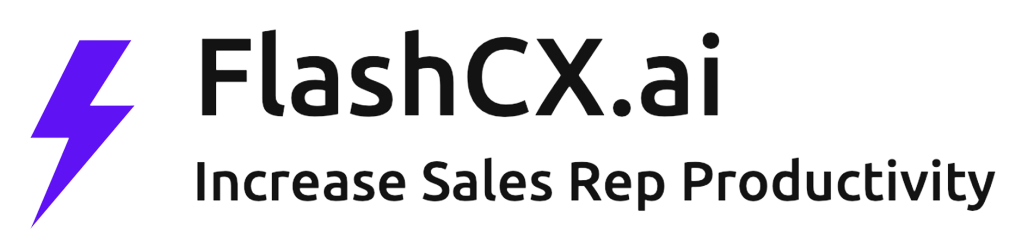Step 1: Add FlashCX.ai bot to Webex Space
Start using FlashCX.ai bot by either directly having a conversation with it or by going to the desired Webex space, then click on the “People” tab and add flashcx@webex.bot. This will allow you to interact with your CRM by simply mentioning the bot name @flashcx in your Webex space